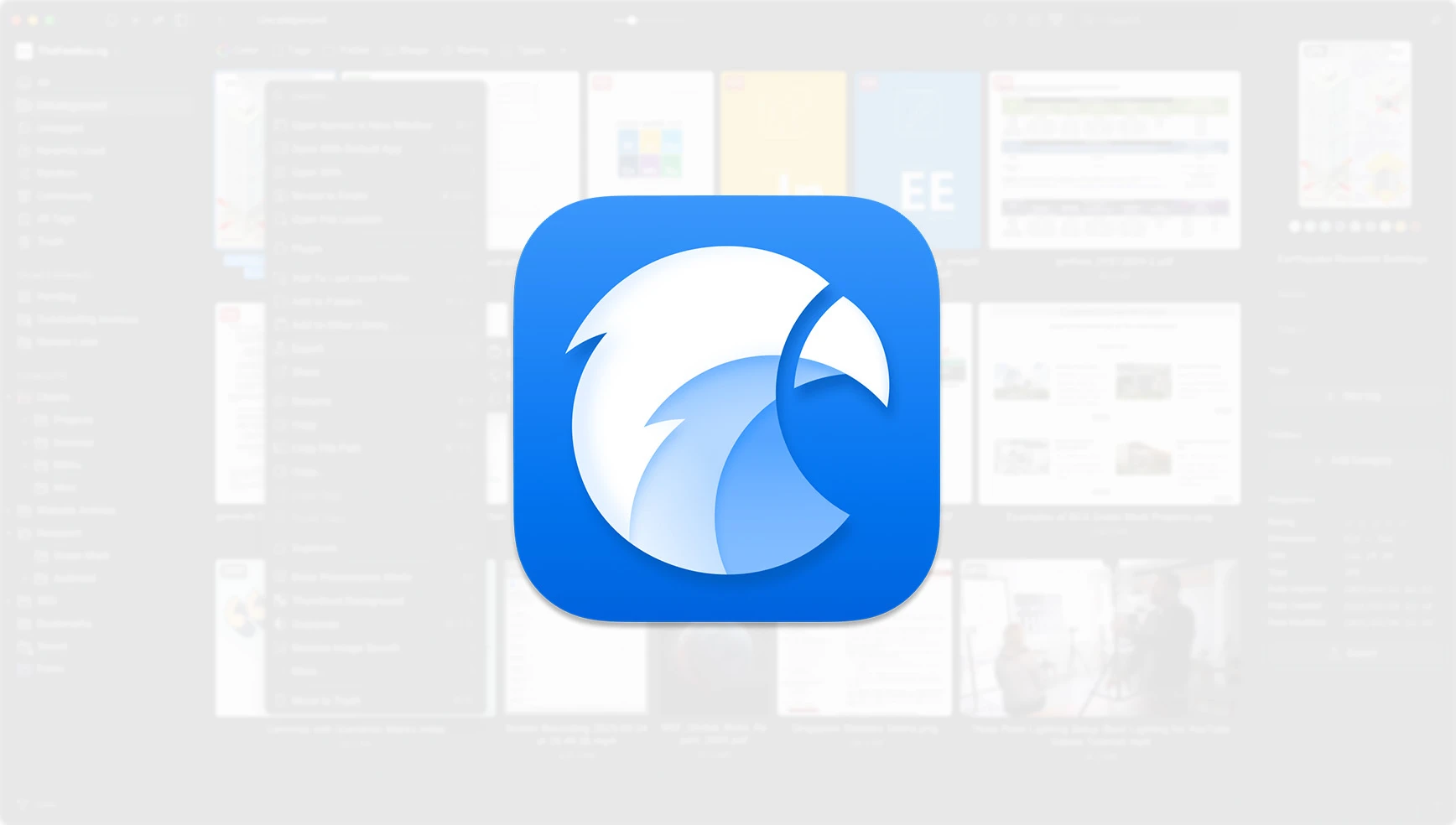Hello reader! Can you recall a scene in a movie where a high-ranking boss sits at a solid desk, with only a few essential items on it? His presence demonstrates efficiency, power, dedication and wisdom. He can prioritise what truly matters, holding it all firmly under his control. Such minimalism and organisational discipline reflect the qualities of a successful leader.
Now, imagine that this boss is you and his executive office desk is your computer. Can you say your own ‘digital desk’ shows the same level of orderliness? No? You’re not alone. Most of us share this digital vice, and it drags us down. Digital content is both easily accessed and endlessly produced and the fast pace of modern life forces us to pile up files of all kinds in a disorganised manner with a hope to declutter them ‘one day’. But that day rarely comes and the phenomenon even has a name: digital hoarding. The consequences of digital hoarding include a significant loss of productivity, increased stress, anxiety and even potential privacy risks.
If you’re a creative soul – a wordsmith like us, for example – then chances are, orderliness doesn’t come naturally. Creativity and systematic structure often seem at odds. Yet digital hoarding becomes a major obstacle when it’s time to focus deeply, write, create or find inspiration.
So, in this case, you must choose the lesser of two evils. Fortunately, tools exist to help organise your files logically with minimal effort, keeping you far from digital hoarder traps, ensuring the efficiency of your workflow and freeing your mind for creative work. Today’s topic continues the software side of the copywriting industry. I would like to introduce an asset management tool that complements my software stack. Please welcome: the Eagle App!
This application offers a suite of tools. But first and foremost it is a smart document/asset management tool, designed for collecting, organising and accessing various types of files, fonts, notes and bookmarks in a structured and logical manner avoiding wasteful file duplications. While initially blueprinted with designers in mind, this app can be effectively used for copywriting and other needs if you ignore couple specific features such as image converter or filtering files by colour.
Your digital workspaces
The top-level containers in the Eagle App are called libraries. You can treat them as drives that you can ‘connect’ to your computer (say, ‘open a library’) whenever you need them or ‘leave them connected’ (say, ‘keep your library opened’). You decide whether you want one library for all your files, a separation between work and home or individual libraries per project/client. For example, I’m using an additional library for my master’s dissertation.
Files are organised within the boundaries of each library. This means you get a separate Trash Bin for each library! It works independently of your operating system’s trash system since it’s the app’s environment.
The best way to see if this software fits you is to start using it, but I would like to briefly highlight features that I find the most useful:
1. Cross-platform freedom
Eagle runs on macOS and Windows with full feature parity, and its licence allows use on two devices without locking your key to a specific operating system. Here’s why it matters: though we primarily work on Macs — and macOS is a feature-rich system with native support for Tags, Smart Folders, and the ‘Preview with the Space Bar’ feature — sometimes we need to switch to a Windows machine. Plugging an external drive with your files into a Windows computer will strip away those macOS-native features. But thanks to Eagle’s cross-platform design, I can open and use my library from an external drive or the cloud and work effectively, irrespective of the operating system.
2. You control your data
Eagle is a local-first application. Your libraries, files and notes are all stored directly on your machine and you choose where your libraries are located when you create them. Of course, you can opt to store them on an external drive or use your preferred cloud service for syncing and collaboration – but the key point remains: by default, you don’t rely on the developer’s infrastructure, nor do you risk your own or your client’s privacy.
A notable detail for macOS users: the app is not tied to your Apple ID. You simply download it from the official website, use it freely and keep a backup of the installer just in case.
3. Types of assets
You can add virtually anything to your library – movies, archives, applications, project files, etc. What sets Eagle apart is the extra functionality it provides for certain file types. For example, within Eagle, you can watch video clips, read PDFs, view and compare images, preview Microsoft or Apple Office files and more. However, you can always open any file with its native external app if needed.

Preview of a Saira Semi Condensed font within Eagle, TheFeather.sg
There are two types of assets worth discussing in more detail:
- Font files. You can add your collection of non-generic fonts to your library and Eagle will allow you to preview them and dynamically activate or deactivate them for your operating system.
- Bookmarks. With the recent addition of bookmark support, Eagle is now capable of replacing a stand-alone bookmark manager. Thumbnails are generated to visually identify webpages once you add/drop URL links to your library.
4. Powerful asset management
As the purpose of this app is to efficiently collect, organise, find and use your files and assets, the majority of features it offers are designed with these needs in mind. I will briefly highlight the features that I use the most and group them into these four categories.
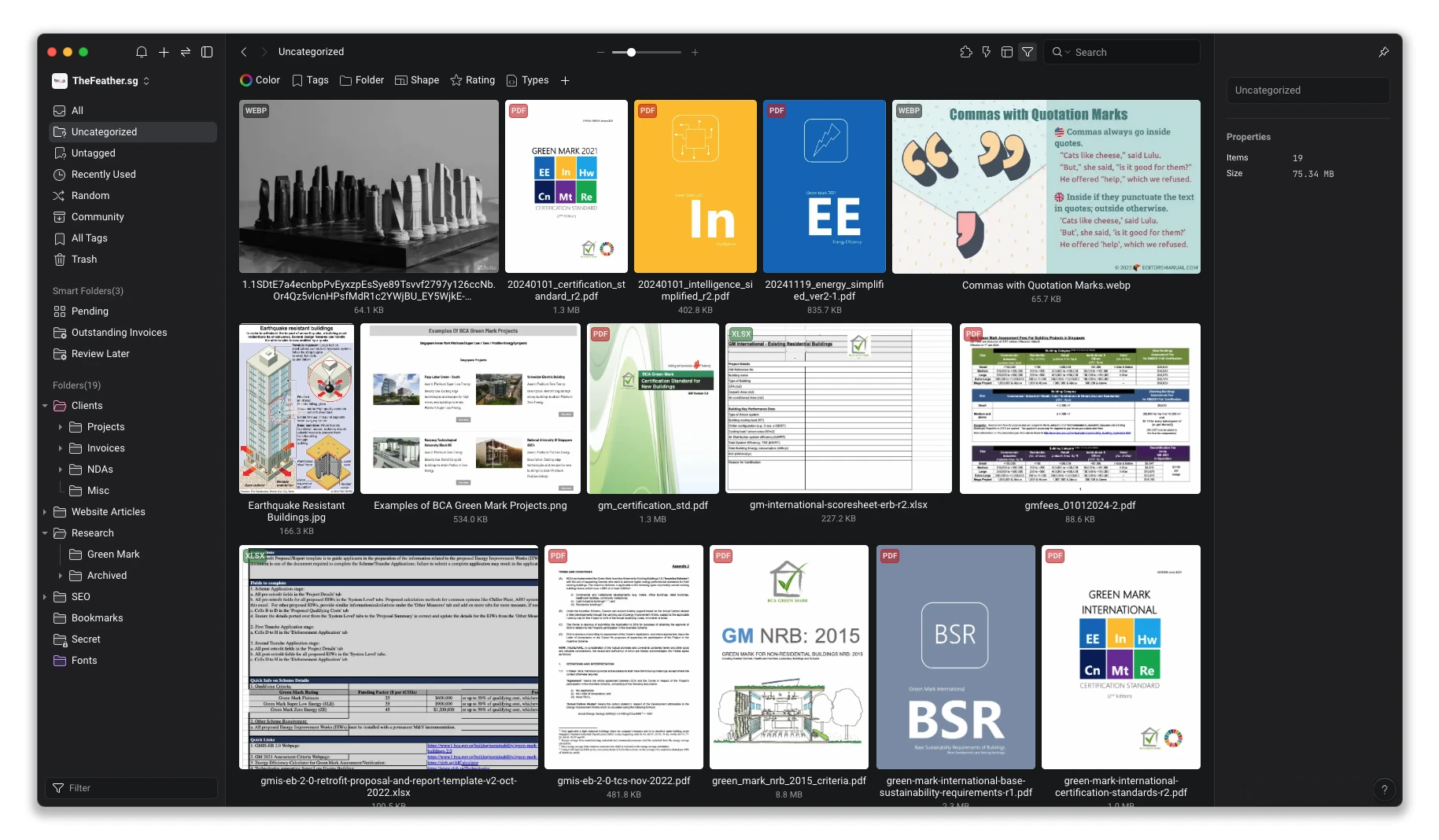
A justified view of the default ‘Uncategorised’ folder with sample files, TheFeather.sg
I. Collecting data
There are several ways to enrich your library with more assets. The two I find most convenient methods are drag & drop and the use of a clipboard. When you are busy with your creative work (or any work basically), you don’t want to be distracted, so drag & drop helps a lot – one simple move and your assets are inside your library.
You don’t have to organise files immediately either. Rather than asking, ‘Am I a trash can to you?’, the app thoughtfully places new items into an ‘Uncategorised’ folder, so you can sort them later. This makes it easy to keep track of what’s new in your library. That said, you can also drag & drop or paste assets directly into the right folder if you want to skip the sorting step.
One interesting feature here is the ‘Auto-import’ feature. As the name implies, Eagle will monitor for new files within designated folders and import them into your library automatically. Pretty cool, huh?
In addition, you can create new files within the app or duplicate your existing file (such as an invoice in .docx). This way, new files will be added to your library upon creation.
Eagle provides a native browser extension (available for Safari, Chrome, Mozilla and Edge). The extension is mostly tailored for designers, as it allows you to save images from the browser to your library in a convenient way (there is even a batch save function). As for wordsmiths, it is less valuable, yet we use images for copywriting as well. In addition, you can save webpages as screenshots, select particular areas to be saved or simply bookmark pages in your library.
II. Organising data
As you already know, Eagle allows you to create multiple libraries and switch between them. Within your library, you can efficiently organise assets with folders, subfolders and tags, just as you would in macOS Finder or Windows File Explorer. But there are differences that add flexibility to the process:
- You can associate one file with multiple folders without duplication;
- You can add annotations and ratings to individual files;
- You can use custom thumbnails for any file;
- You can change folder icons and colours or mark them for quick access;
- You can remove a folder without deleting the files inside – they’ll simply return to your uncategorised section;
- Similarly, you can remove a file from a folder without deleting it – Eagle just makes it uncategorised again;
- Pin specific files and add folders to the quick access panel;
- Adding tags is much more convenient (hi, Microsoft!), and there is also an ‘Auto-tag’ feature.
In addition, you can move files between libraries or merge libraries if you need to (for example, you have a separate library for the current project, but you can merge it to your ‘big archive library’ upon completion).
III. Find your files
We are getting closer to the most enjoyable part of the software. Navigating through your organised library is convenient, and there are various features available to help you find the desired files quickly:
- Use the search field to find files by name or note;
- Combine filters and sorting by various parameters such as size, type, date modified and so on;
- Use tags or groups of tags to display associated files;
- Create smart folders to collect files that match set or very specific rules;
- Display subfolder contents when manually browsing through high-level folders.
I like how you can change layouts dynamically. Available options include a list, grid (same icon size for all files), waterfall (an irregular grid suitable for long images) and my favourite – the justified layout: a unified, neat grid that respects the dimensions and orientations of assets. This view allows you to see a selection of files at a glance, and it truly shines when you have a mix of different file types – say, screen and audio recordings, photos, images, presentations and reports rather than just uniform Word documents.
IV. Use your files
Once everything is organised, it becomes a pure joy to use your digital assets as you move forward! Many graphical and textual files can be viewed within the app: video clips can be previewed just by hovering the cursor or pressing the space bar to preview any file (yes, just like in Finder). Files can be opened in their default app (there’s a shortcut for that) or dragged and dropped outside your library into messengers, emails or wherever else you need them.
You can also export a selection of files to a folder outside your library, which is especially useful when combined with tags, filters, and the other file-finding methods described in the previous section.
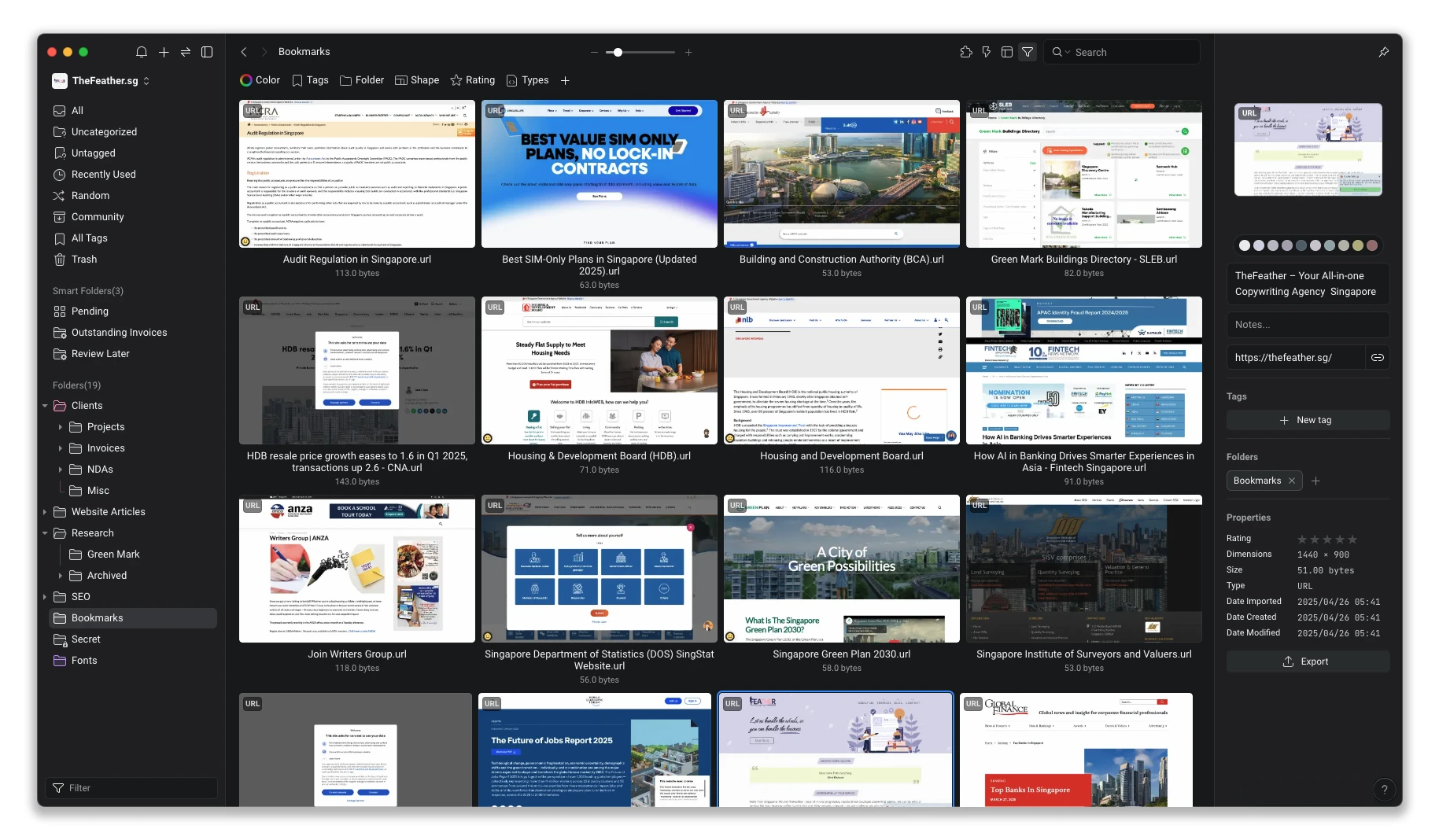
Preview of saved bookmarks, TheFeather.sg
Useful extras I like:
- Password protection for folders. This is my favourite. While it doesn’t encrypt files on your drive, it effectively hides the content within Eagle itself.
- Native plugins with AI functionality. Plugins have recently been introduced to further expand the app’s capabilities. Now we have Markdown support, an encoding converter and a selection of image-centric plugins – including AI tools such as AI Eraser, AI Background Remover and AI Image Enlarger. And wow, they all run locally on your machine using pre-trained AI models!
- ‘Actions’ feature. The feature lets you define basic instructions assigned to a shortcut. For example: ‘When I press CTRL+T, move the selected files to this folder and apply these tags’. Once done, press the shortcut with any selected files, and they’ll be organised accordingly.
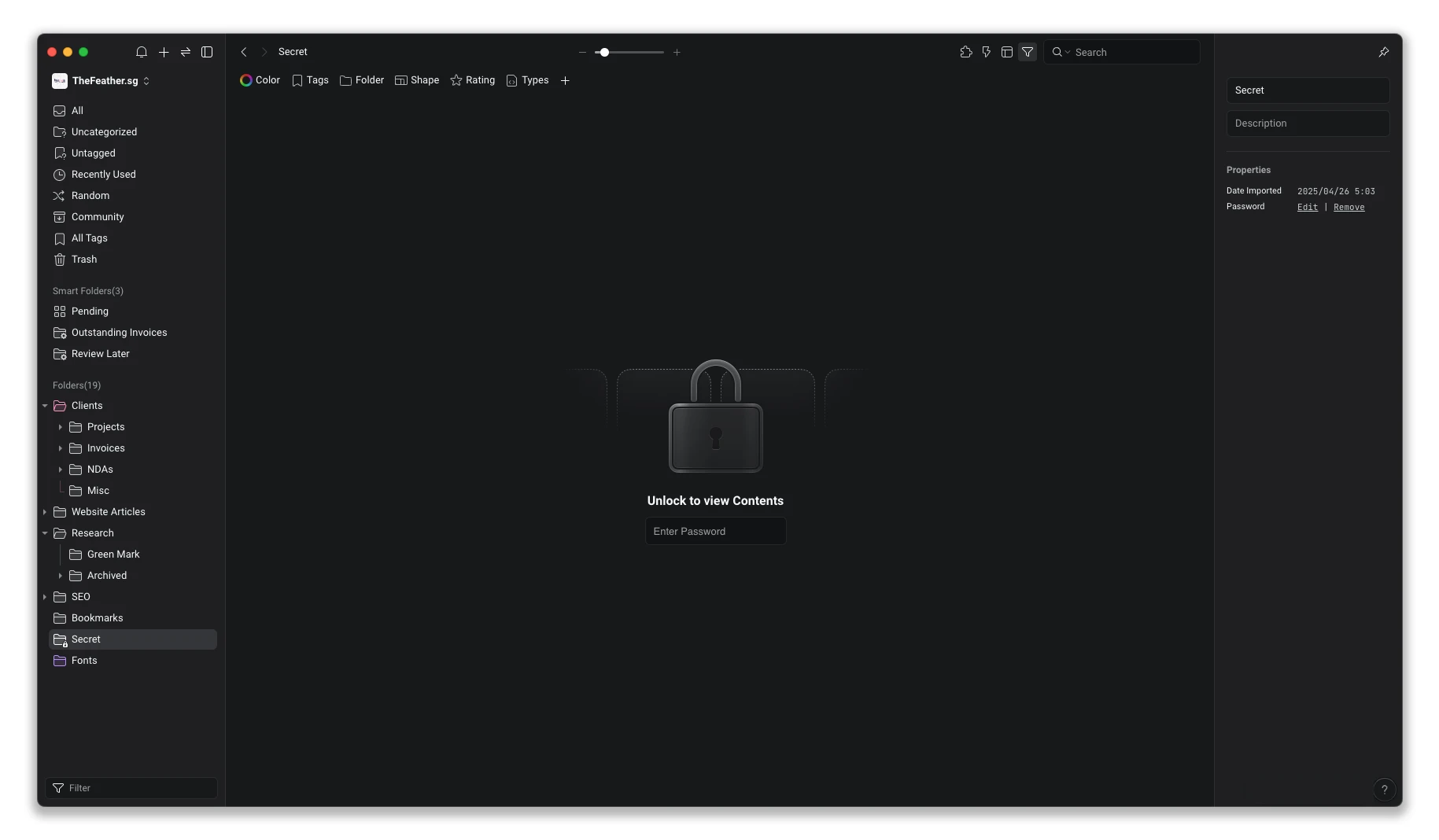
Password request to access my ‘Secret’ folder, TheFeather.sg
5. Price and licence terms
Personally, I stay away from subscription-based software whenever I can. Unfortunately, the recent trend among developers is to turn their software into subscription models, but Eagle is different. Its pricing model allows for a one-time purchase at an affordable price of US$34.95 (as of August 2025).
Your licence key is OS-independent and covers two devices. And you might want to sit down for this: free lifetime updates are included! While updates aren’t too frequent, they are substantial – the app has improved significantly over the past eight years.
I believe it’s a solid offer if you like the app. Drawing a parallel with similar cases, it’s only a matter of time before the price rises and/or licence terms change for new purchases as the product gains more features and recognition.
6. Room for improvements
Still with me? Good – because I wanted to nag a little! Besides the obvious flaw that it doesn’t make coffee and doesn’t replace the calendar app, I’m missing the following:
- No search for file content. This is probably because the app is targeted at designers – and photos don’t have searchable content – but something similar to Find Any File functionality would be a true gem for copywriters.
- Text-based files cannot be compared. Again, the app is designed with users in mind. We can compare images but not text files.
- No search across selected libraries. If you have multiple libraries and can’t remember exactly where your file is, you’ll have to switch between libraries and repeat your search journey.
- No direct export to a compressed file. At the moment, you need to export your files first and then compress them using your other apps. There is a zipper plugin, but I couldn’t get it to work. Ideally, the Export menu should allow direct export to various archive types without relying on plugins.
- Cannot attach existing folder structure. This one would be a life-changer for me. Sometimes, I don’t want to move files into Eagle but would prefer to index my existing folder structure as an external source for my library, so I can take advantage of Eagle’s features like tagging, folder assignments and so on.
While some of the arguments may resonate with you more than others, the app’s benefits are significant and it can seamlessly integrate into your daily workflow, working well alongside the other apps you rely on. I recommend starting with the 30-day trial they offer to see if the app feels like the right fit for you.
7. Are there alternatives?
The closest app that comes to mind is DEVONthink. And we have a separate article on this called The Second Brain for Serious Copywriting Business: DEVONthink 4 – consider reading it too if you have time. It works with external folder structures and offers excellent search within file contents. But in contrast to Eagle, DEVONthink has a deeper learning curve due to its broader feature set, is macOS-only and costs three to six times more to purchase. And an additional cost applies if you want to receive updates beyond the first year. DEVONthink is centred on managing and retrieving collections of files, with rich features geared towards text-based documents and annotation, which gives it a somewhat plain design, while Eagle has a sleek, modern user interface that encourages creativity – just what we all need!
In fact, I believe these two are not rivals but complementary tools. I use both. You can begin your digital asset management journey with one and later incorporate the other, distributing your content according to what would benefit most from each tool’s capabilities.
8. Overview
We have reviewed the benefits, main features and drawbacks of a digital asset management software called Eagle from the perspective of copywriting needs. I hope my experience was helpful to you and that you discovered how such software can be useful in your workflow. I’m excited to see what new features the Eagle developers release in the future, meanwhile, I never stop learning existing features this software offers. By the way, we are TheFeather. And maybe we are the feather of an eagle... Who knows?